Blog
Adding a Forward Only user to Exchange Online
This is based on writeups on various forums and here mainly to remind me what is required.
- Go into Office 365 Administrator mode. Then go to Admin/Exchange.
- Under the Recipients section select Contacts.
- Add a Mail Contact for the person using his or her personal e-mail address.
- Then back under the Recipients section select Shared.
- Create a Shared Mailbox for the user using the "company" e-mail address for that user. This does not use a license.
- Important: Use a different Display Name for the shared mailbox and the contact as this is used to create the Alias which must be different.
- Edit the Shared Mailbox and select Mailbox Features.
- Scroll down to Mail Flow and select View Details.
- Enable Mail Forwarding and then select the Contact created above.

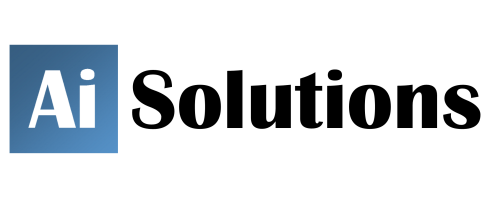

Reader Comments
Skip to form
There are currently no comments about this article.