Blog
Managing Stored User Credentials on Windows Vista
Windows stores credentials (the logon name and password) for users who access network resources. This makes it easier to navigate through the network, because when the user successfully logs on to the remote resource the first time, and selects the option Remember My Password, subsequent access occurs without the need to fill in a logon dialog box. Windows Vista adds power to this function by providing the ability to back up and restore this data so that users whose computers are replaced, or who move to another computer, can continue to get to network resources seamlessly.
You can add, remove, and edit these credentials (editing is required when the logon name or password on the remote resource changes). However, most users don't know where the data is stored. Here's how to get to the Stored User Names and Password dialog box:
- Open the Run dialog box (if the Run command doesn't appear when you click the Start icon in Vista, enter Run in the Search Box and press Enter to open the Run dialog box).
- Enter the following string:
rundll32.exe keymgr.dll,KRShowKeyMgr - Click OK.
The dialog box displays existing credentials, and you can use the Add, Remove, or Edit buttons to manipulate the data.
If the computer is being turned over to another user, remove the credentials for the former user that the new user shouldn't have. If the new user should access remote resources with a different user name and password (because of different permission levels), edit the current set of credentials.
In Vista, you can back up the data to a removable storage device so that it can be restored if the hard drive is reformatted after a catastrophe or the user changes computers. In that case, the user can restore the data through this dialog box.
The Stored User Names and Password dialog box also offers the ability to enter Web site credentials to make logging in to a password-protected site seamless when the user changes computers, but I've found that this function often doesn't work properly. It's more efficient to export cookies and import them to the new computer.
Source: Windows IT Pro

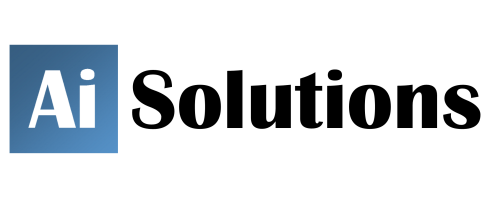

Reader Comments
Skip to form
There are currently no comments about this article.