Blog
Solved: Autodesk DWG TrueView 2017 on Remote Desktop Services
I've been struggling to find a solution to this for many months but finally have it working.
Problem: Running DWG TrueView 2017 on Windows Server Remote Desktop Services / Terminal Services (RDS/TS) without having to change permissions or give users administrative privileges.
Solution for DGW TrueView 2017: Install once as an Administrator, then create 10 registry entries per user and setup Group Policy to use dwgviewr.exe to open .dwg files.
Tested on: Windows Server 2012 R2, Windows Server 2008 R2
For TrueView 2018, see Autodesk DWG TrueView 2018 on RDS.
The registry entries (all String values) can be copied from the user profile that was used when installing DWG TrueView 2017. The information below is for the English version of Autodesk DWG TrueView 2017; other language versions may vary the "0001:409" section of the key below.
- HKEY_CURRENT_USER\Software\Autodesk\DWG TrueView
- CurVer
- HKEY_CURRENT_USER\Software\Autodesk\DWG TrueView\R15\dwgviewr-0001:409
- AllUsersFolder
- AutodeskShared32Folder
- AutodeskSharedFolder
- DownloadedProgramFilesFolder
- GraphicsCacheFolder
- LocalRootFolder
- PublicFolder
- RoamableRootFolder
- SystemFolder
Important: Three of these need tweaking per user (GraphicsCacheFolder, LocalRootFolder, RoamableRootFolder) to point at the appropriate user profile folder.
When each user opens a .dwg file for the first time (or runs DWG TrueView directly) then the Autodesk installer will run and populate all other missing entries automatically (without trying to elevate).
I did find that not setting GraphicsCacheFolder still allowed DWG TrueView to work but the installer does not recreate this registry value.

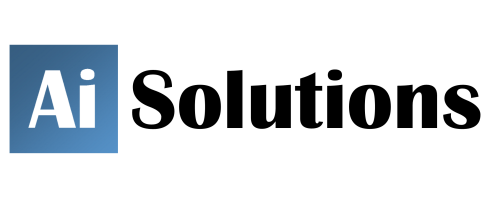

Reader Comments
Skip to form
January 21, 2017
,Jorgen says:Hi, i have the problem on the RDS server (W2012 R2) that the Application won't ever start for users when they click the associated file (*.dwg). Every time they need to select DWG TrueView as default application. Then it works fine UNTIL they logoff. I've checked the registry values and they seem to be there on users. I also tried adding OpenWithProgids in HKEYLM\Software\Classes\.dwg since that was missing from HKEY_CLASSES_ROOT when i checked logged on as the user, as soon as i start the application and assosiate the dwg file it seems to be populated. But all are lost after log off. Any tips?
February 3, 2017
,Theo Gray says:@Jorgen, Using Group Policy to set that side up is the simplest way I have found so far - Under "User Configuration\Preferences\Control Panel Settings\Folder Options", add an Open With setting.